Posted on August 29, 2023
Altair 8800b Turnkey Part 2 – Software and the FDC+
Finally I’m returning to the Altair 8800b Turnkey that I restored!
The main problems I had to solve with the machine after my initial work with the capacitors and power supply were how to load software, and what to do about the missing key that functions as the power switch.
For the key, I initially contacted a local locksmith to see if they could do anything to make a key for the lock since it was easily removable from the computer. They instead suggested it wasn’t worth it, and to just measure the existing lock and get a new one with keys from eBay. This ended up being the route I took. Like I did with the original power supply components, I kept the original lock safe even though I don’t intend to ever use it. You can see the new lock in place below:
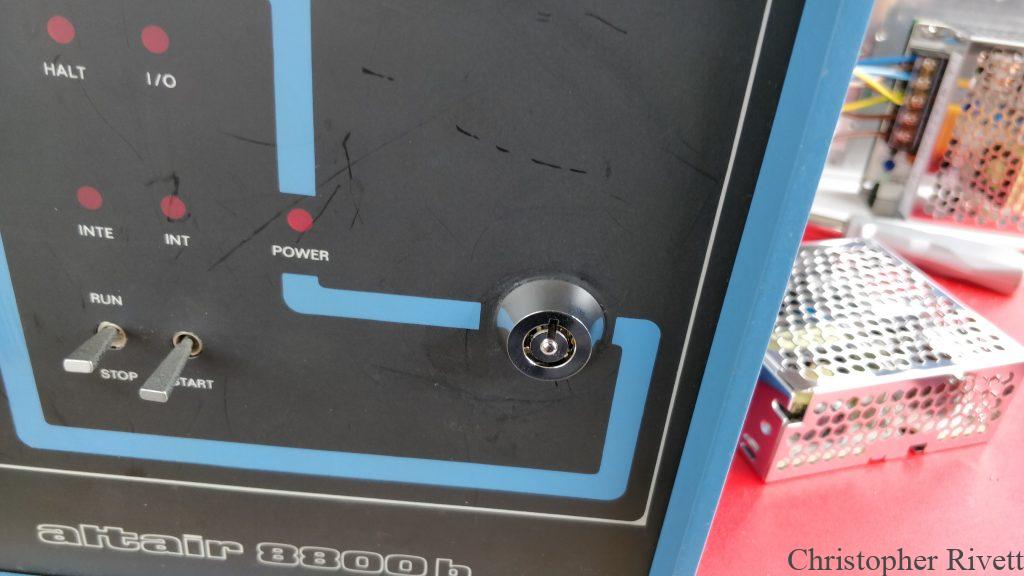
When I received the machine, it was only the machine itself and the cards within. It had the official pair of MITS cards to interface with an 8 inch floppy drive, but unfortunately the drive had long since been separated from the machine. I am a fan of modern solutions to keep older machines going and discovered the Altair FDC+. It is a drop in replacement for the original Altair disk controller and gives many options for getting real floppies working and also a solution for mounting disk images from a PC. The main one I was interested in was the serial disk loader. This allows you to connect via serial to a modern Windows box and serve up to 4 floppy disk images. Below is a screenshot of the serial disk server app running on my Surface Book 2 with USB to Serial adapter under Windows 11.
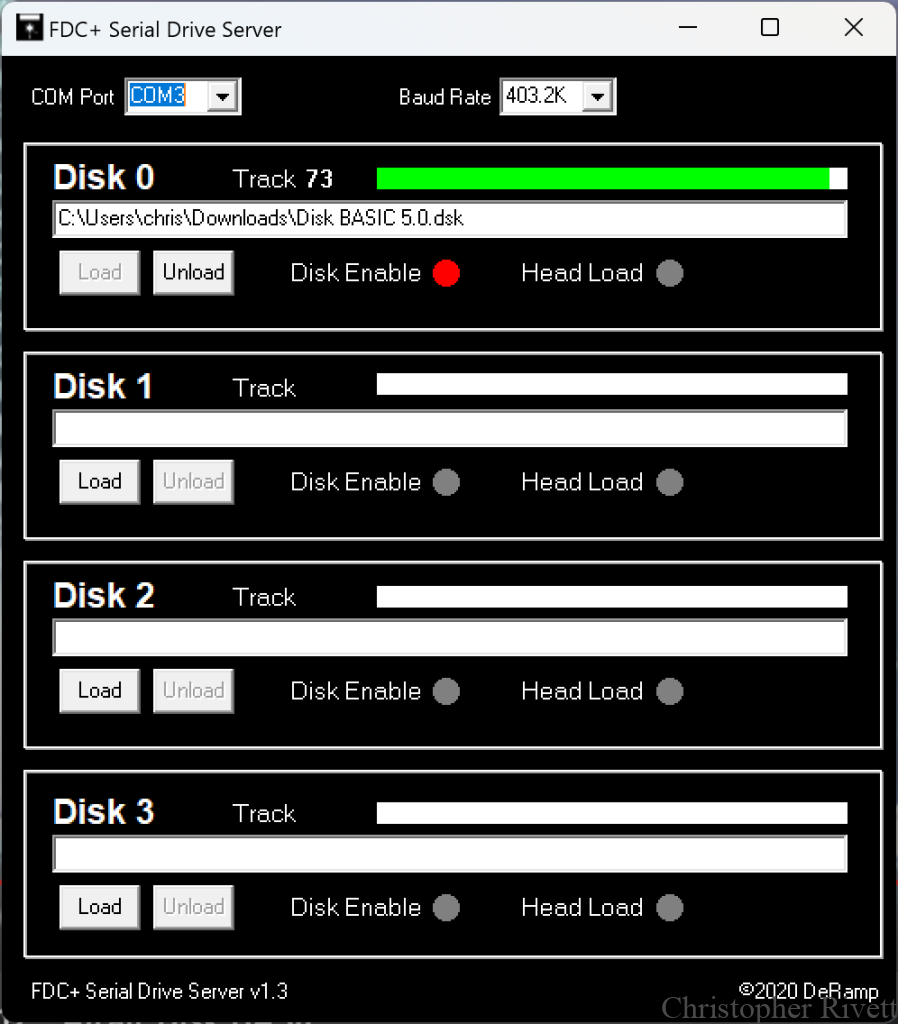
The FDC+ also supplies ROM and RAM which can be turned on or off as necessary to help in diagnosis of original hardware, or to replace it entirely. I ended up leaving the 4K MITS DRAM cards out of the machine and using the two 16K MITS SRAM cards that also came in the machine to have 32K of original memory along with, I believe, (it’s been a while since I configured it!) the FDC+ set to fill up the rest to the maximum of 64K. I’ve had the original turmon (Turnkey monitor) and disk boot loader PROMs on the turnkey board working and also used the FDC+ to load them in addition to the Intel Hex file loader while experimenting. When I get around to it, I’ll update my page on the machine to detail exactly how I have it set up at the moment.
Using the FDC+ I’ve had various software such as Altair DOS, Altair Disk Basic and CP/M running. There is a wide variety of disk images available at deramp.com. Here are some pictures of various bits and pieces running on either my VT220 or VT520 terminals.
I took the machine down to the DEC Legacy 2018 event where it sort of fitted in with the DEC gear given the original Altair Basic was developed on an emulator running on a PDP-10! It drew a decent amount of interest, 3D Tic Tac Toe and the Bomber example included with the extended disk basic were quite popular for people to try out! Here it is with the rest of my exhibits from that event.

It ran continuously without issue all day on the Saturday. That was the big test of whether I would need to do something about cooling, but thankfully it only got a little warm to the touch, nothing I was worried about.
I haven’t done a massive amount with the machine since getting it going but there are a few things I’m planning to explore further such as other versions of CP/M and also the 8Mb Altair serial 8 inch drive mode on the FDC+ which I’ve only tried briefly so far.
I doubt I would have got as far with this machine as I have without the videos from Mike Douglas’s YouTube channel which you can find here. If you are looking for info on anything Altair 8800 related, Mike probably has a video on it there!
One thing I did try recently, was to see if I could get something such as a GoTEK working to emulate a floppy for the FDC+. This was so I didn’t have to have it tethered to a modern laptop all the time. Unfortunately I didn’t have much luck, but wouldn’t be surprised if someone figures it out eventually.
That’s all on the Altair for now, but I doubt this is the last time I’ll post about it, so stay tuned!
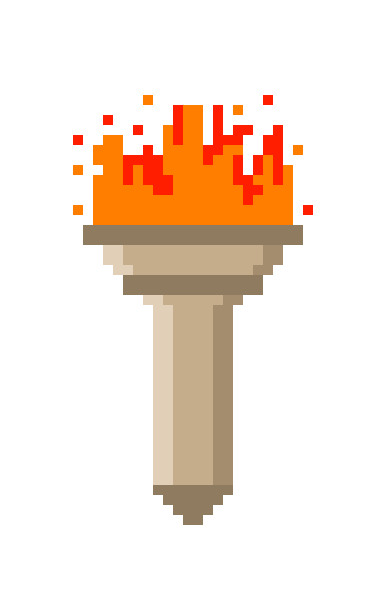
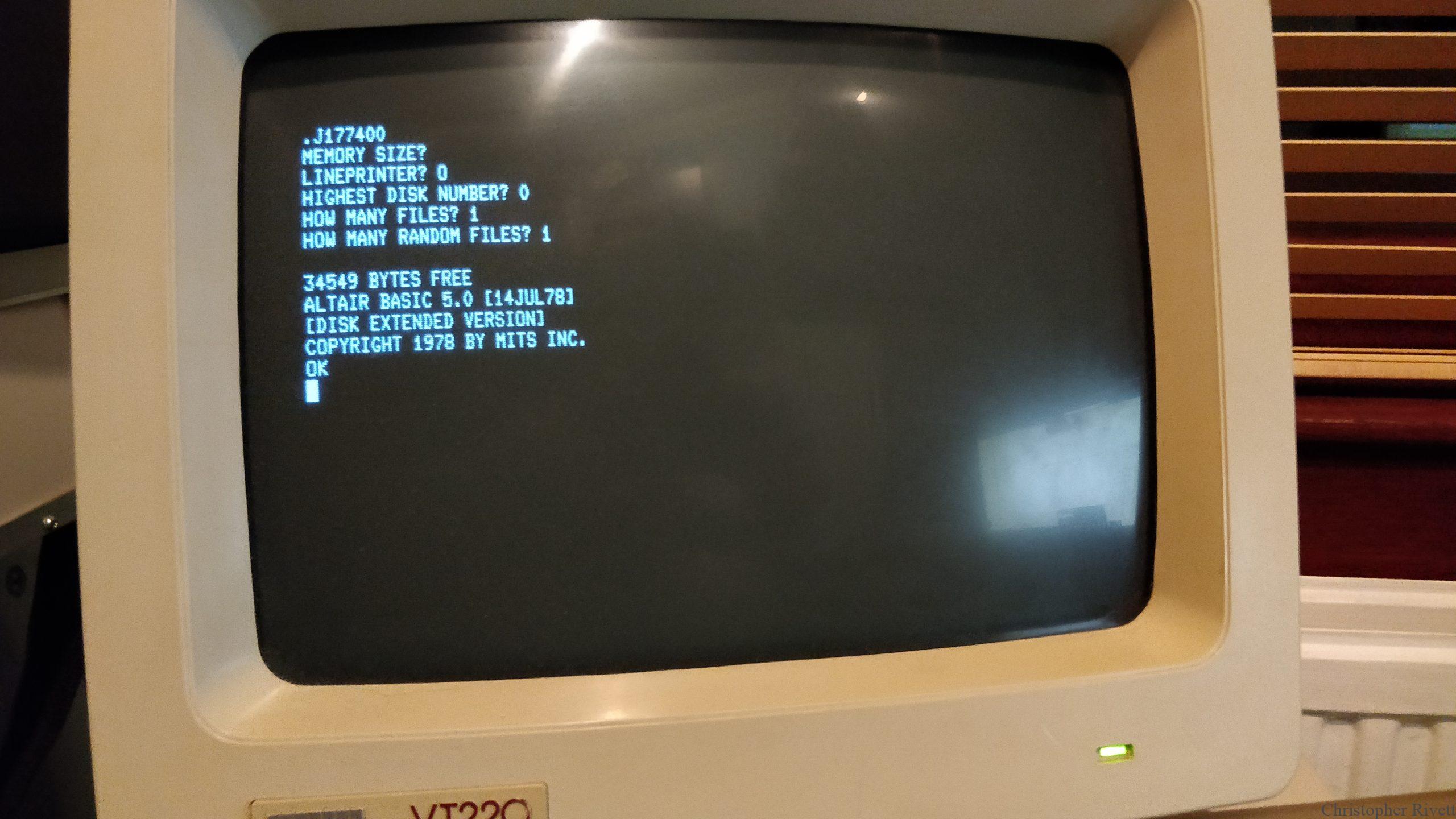
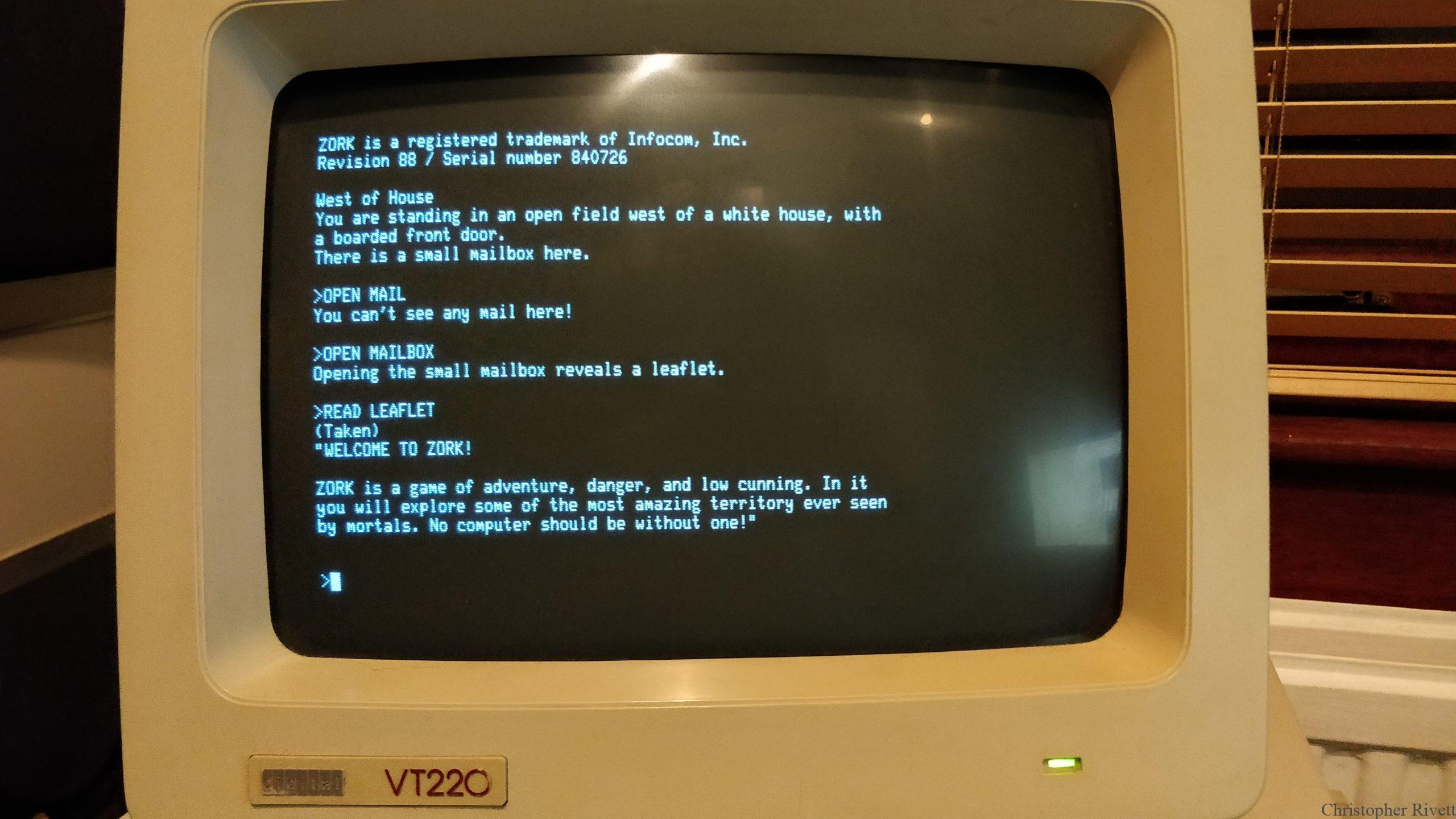
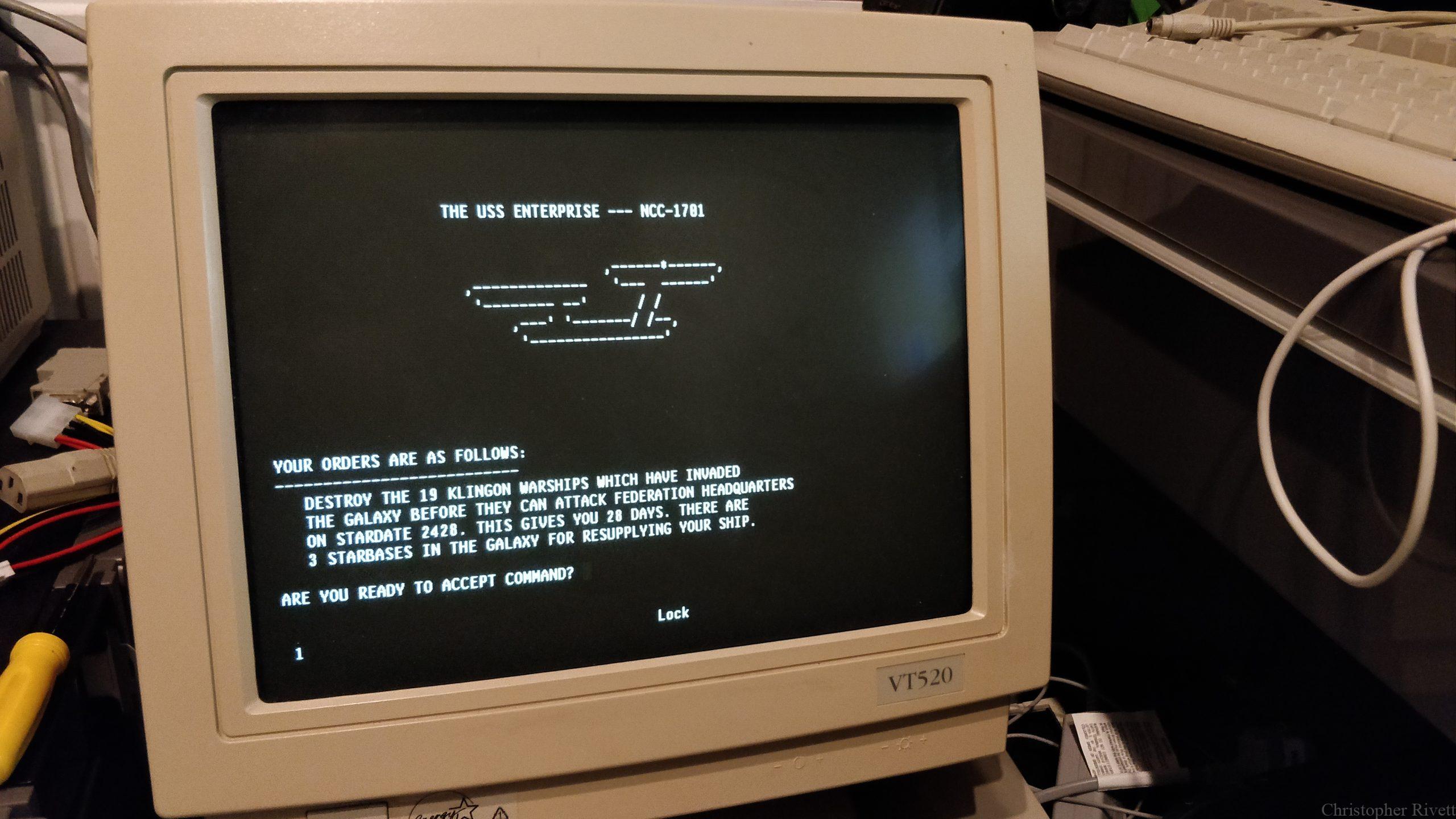
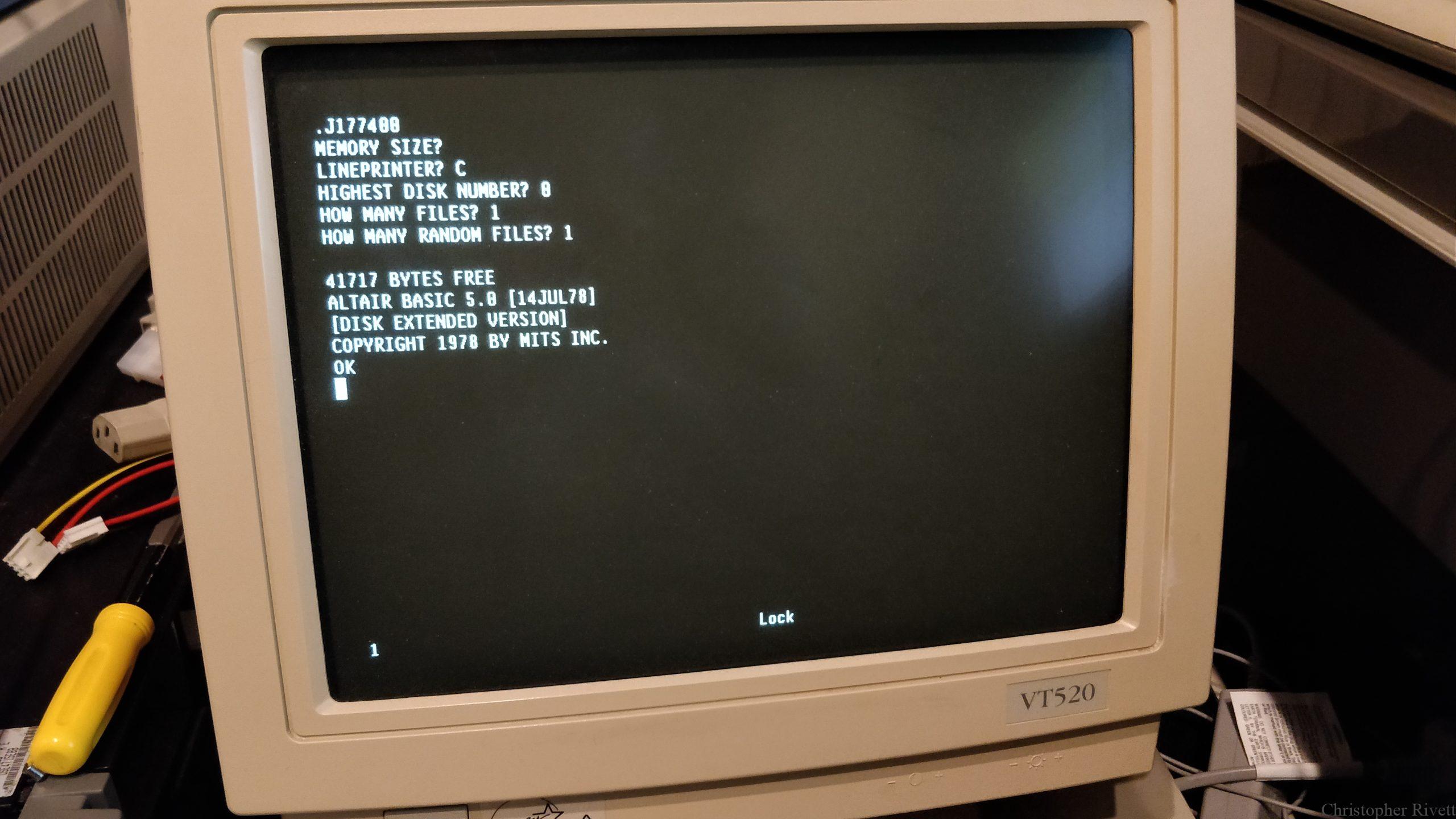
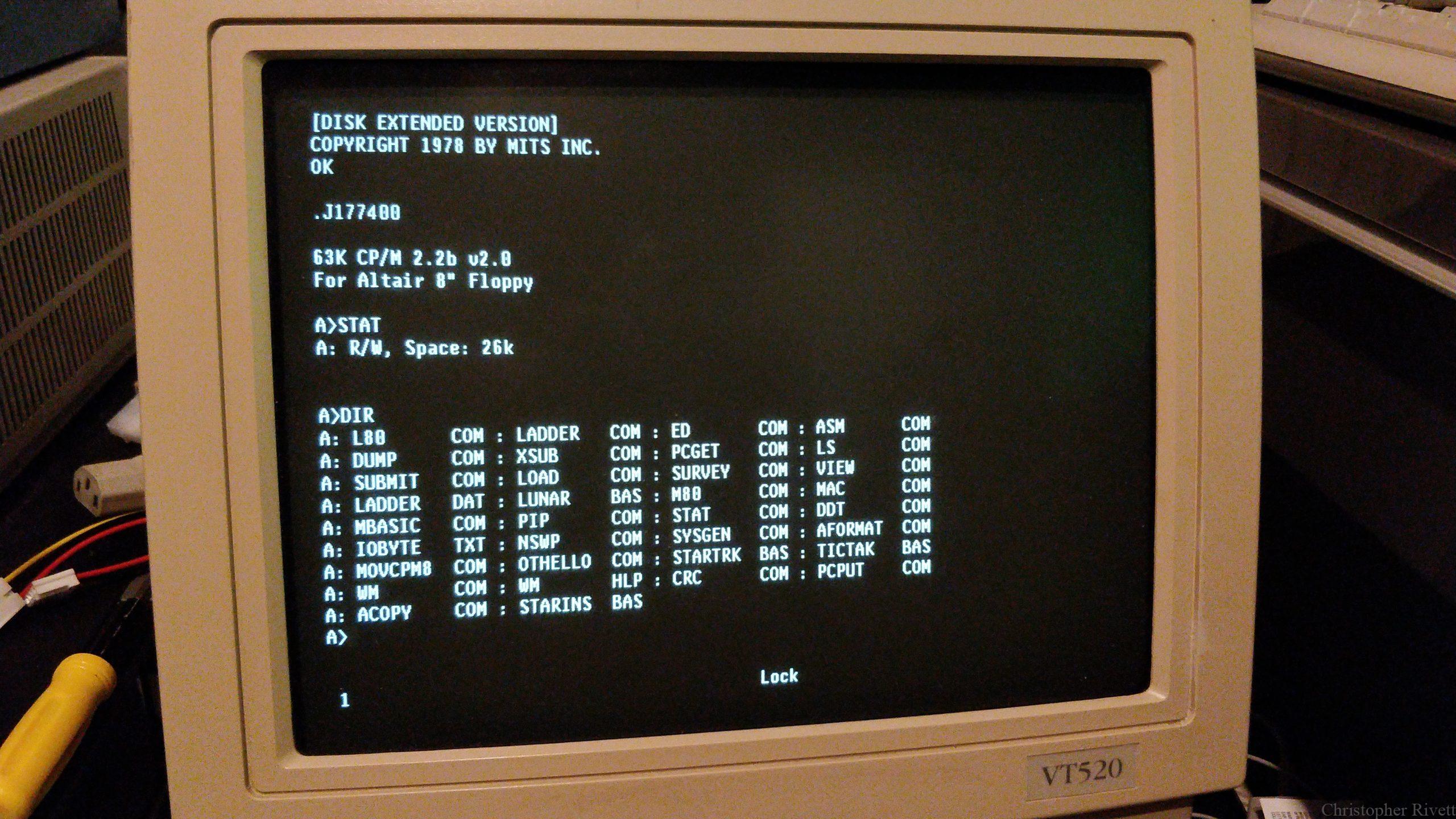
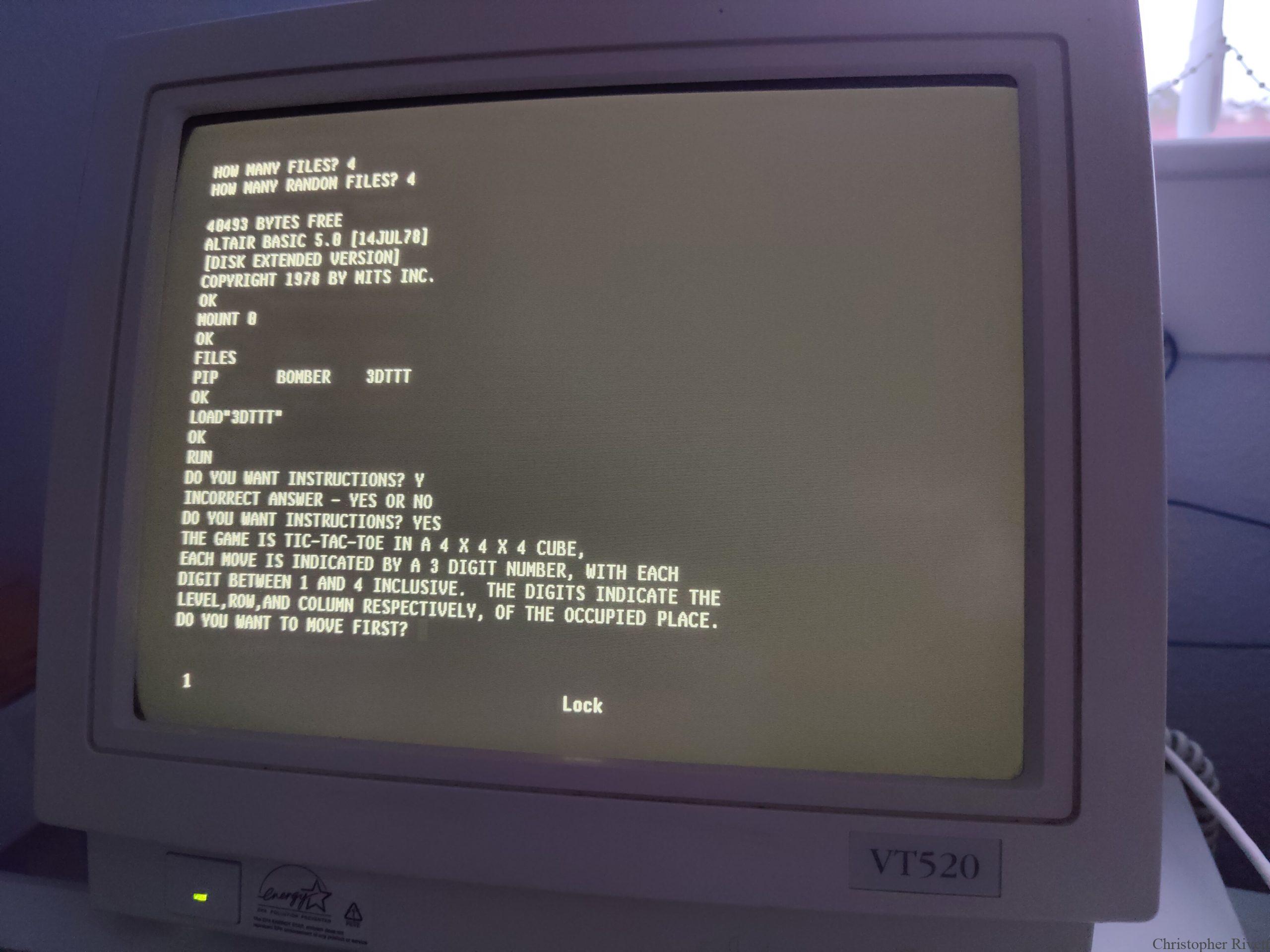
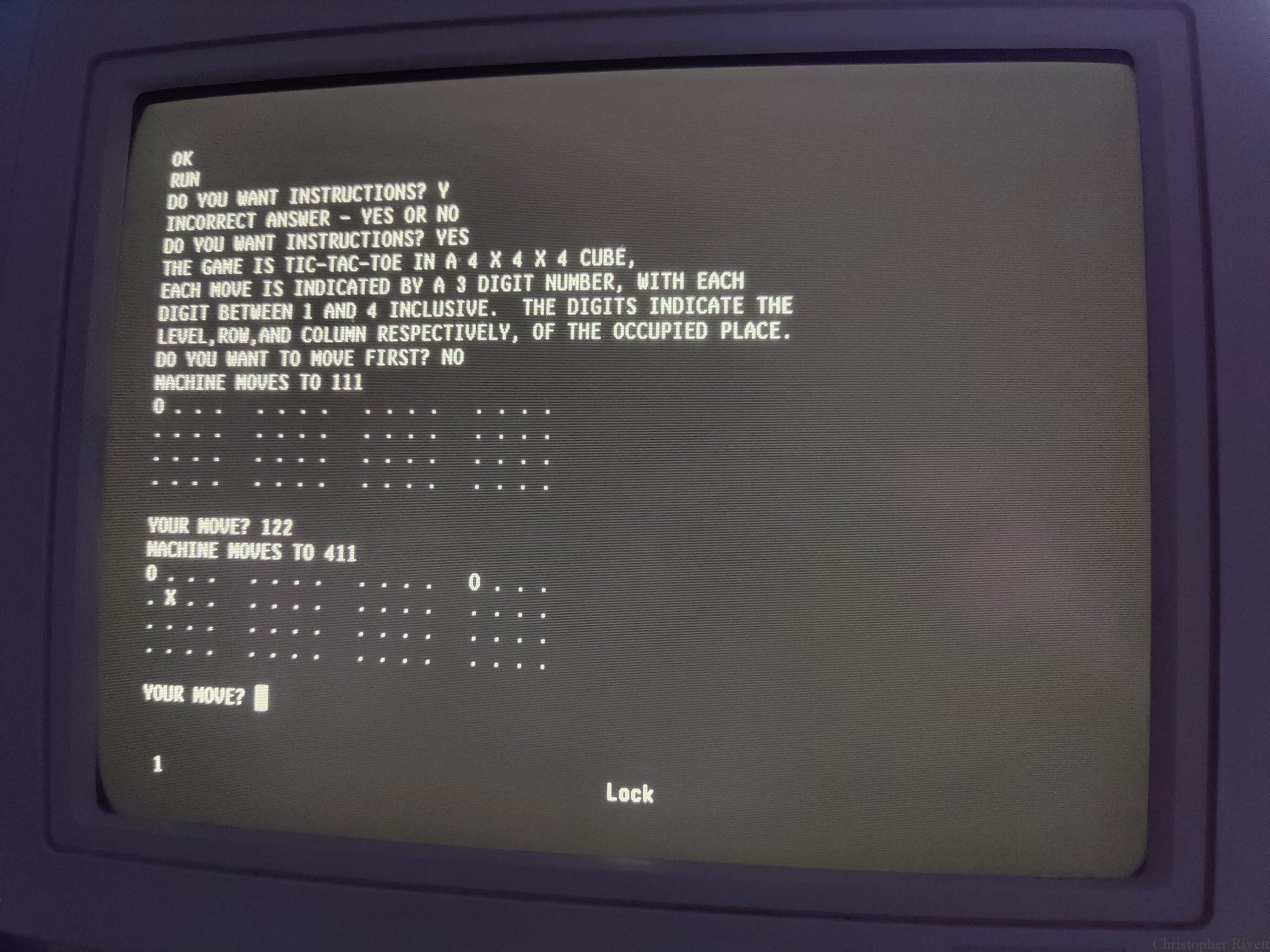
Recent Comments